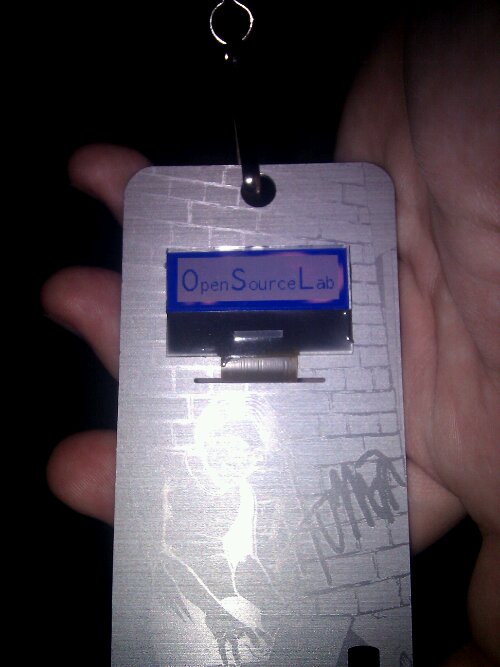Running 512 containers on a laptop
LXC is a management system for lightweight virtual machines called containers. LXC relies on the Linux kernel for several key features including process isolation and resource limitation. Compared to virtual machines, LXC containers have a few limitations, however none of them affect the vast majority of use cases.
My laptop (Thinkpad X220) is by no measure a speed demon, although it still has the required resources to host a seemingly arbitrarily large amount of containers thanks to a few key deduplication technologies. Kernel Samepage Merging or KSM allows fragments of memory with identical contents to be merged together, thus freeing up memory for other uses.