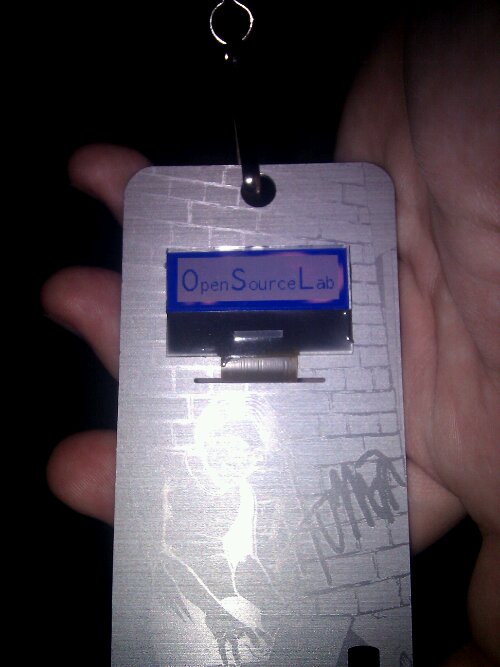Sharp Netwalker Ubuntu Lucid Image
I wanted a recent Ubuntu distribution though, which I couldn’t find provided for me online. So I rolled my own, and am reasonably pleased with the results. All of the hardware works, although there are some annoyances, such as no battery meter in the GNOME notification area, and the wireless card isn’t supported by NetworkManager, although still works with iwconfig and wpasupplicant. Additionally, the hotkeys on the top are not bound to any programs.