Installing RemixOS to an internal drive
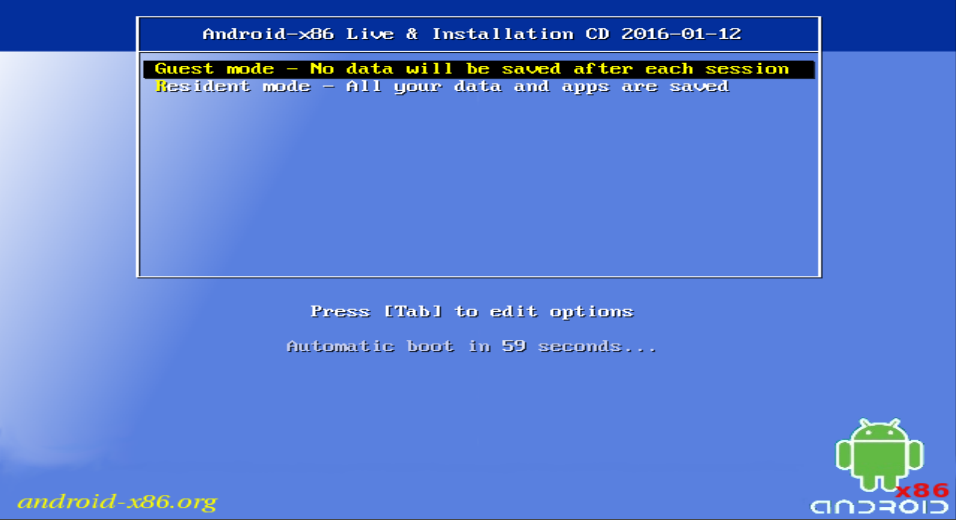
After initially running RemixOS, the new Android build for PCs, I decided that I would rather play with booting it natively from my SSD instead of from a USB device. Performance should be better, it would free my USB thumb drive up for other duties, and it would make booting more convenient.
This turned out to be a relatively simple operation. What follows is my methodology for doing that. Please note that these instructions assume you are running Linux.

